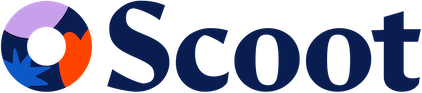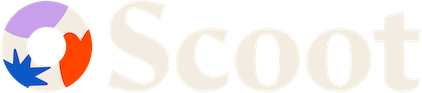Overview
Creating a Scoot account is the first step to accessing the powerful Scoot API Gateway and integrating Scoot Engage Data into your applications. This guide will walk you through the complete account creation process.Account creation takes less than 2 minutes.
Prerequisites
Before you begin, make sure you have:- A valid email address
- Access to your email inbox for verification
- Basic information about your organization or project
Step-by-Step Account Creation
Step 1: Navigate to Sign Up
- Go to the Scoot website
- Click on the “Register” button
Step 2: Fill Out Your Information
Personal Information
Personal Information
Provide the following details:
- Full Name: Your first and last name
- Email Address: A valid email you have access to
- Password: Create a strong password (minimum 8 characters)
- Confirm Password: Re-enter your password
Organization Details
Organization Details
Enter your organization information:
- Company Name: Your organization or project name
Step 3: Agree to Terms and Create Account
- Review the Terms of Service and Privacy Policy
- Check the agreement checkbox
- Optionally subscribe to product updates and newsletters
- Click “Create Account”
Step 4: Email Verification
After creating your account:- Check your email inbox for a verification message from Scoot
- Click the “Verify Email” button in the email
- You’ll be redirected back to the Scoot platform
- Your email is now verified and your account is active
Post-Registration Setup
Access Your Dashboard
Once your account is verified:- Log in to your Scoot Dashboard
- Complete your profile setup if prompted
- Familiarize yourself with the dashboard interface
Get Your API Credentials
Request your API Key
This token is required to authenticate your API requests and access Scoot Engage Data.
Troubleshooting
Common Issues
Email verification not received
Email verification not received
If you don’t receive the verification email:
- Check your spam/junk folder
- Verify you entered the correct email address
- Request a new verification email from the login page
- Contact support if the issue persists
Password reset
Password reset
If you forget your password:
- Click “Forgot Password” on the login page
- Enter your registered email address
- Check your email for reset instructions
- Follow the link to create a new password
Next Steps
After successfully creating your Scoot account:Quick Start Guide
Get up and running with your first API integration
API Documentation
Explore available endpoints and integration options
Authentication Guide
Learn how to authenticate your API requests
Support Resources
Access help documentation and contact support
Support
Need help with account creation? Our support team is here to assist:- Email: [email protected]
- Help Center: Talk to Emily for help center