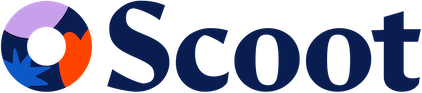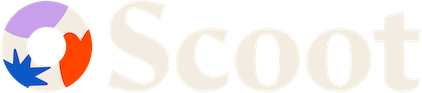Get started in four steps
Get up and running with Scoot API Gateway quickly and make your first API integration.Before you begin, make sure you have a Scoot account. If you don’t have one yet, follow our account creation guide to get started.
Step 1: Set Up Your Scoot Account
If you haven’t already created your Scoot account:Create Your Scoot Account
Complete step-by-step account creation process
- Log in to your Scoot
- With your API Token previous requested Request the token
Step 2: Understanding Authentication
Scoot API uses API Key authentication via theX-API-Key header. This is a simple and secure way to authenticate your requests.
Authentication Strategy
All API requests require your API key to be included in the request headers:API Key Security Best Practices
API Key Security Best Practices
- Store API keys in environment variables
- Use different keys for development and production
- Rotate keys regularly
- Never commit keys to version control
- Use server-side requests only
Environment Setup
Environment Setup
Create a
.env file in your project:Step 3: Make Your First API Call
Let’s start with a simple example using the transcription endpoints to understand how authentication works.Example: Get Transcriptions
Example: Save a Transcription
Step 4: Handle Responses and Errors
Understanding common response patterns will help you build robust integrations.Response Status Codes
Success Responses
Success Responses
- 200 OK: Request successful, data returned
- 201 Created: Resource created successfully
- 204 No Content: Request successful, no data returned
Client Errors
Client Errors
- 400 Bad Request: Invalid request parameters
- 401 Unauthorized: Missing or invalid API key
- 403 Forbidden: API key lacks required permissions
- 404 Not Found: Resource not found
- 429 Too Many Requests: Rate limit exceeded
Server Errors
Server Errors
- 500 Internal Server Error: Server-side error
- 502 Bad Gateway: Upstream service error
- 503 Service Unavailable: Service temporarily down
Error Handling Example
Next Steps
Now that you’ve made your first successful API call, explore more capabilities:API Reference
Explore all available endpoints and their parameters
Transcription Endpoints
Deep dive into transcription management features
Support and Resources
- Documentation: Comprehensive API reference and guides
- Status Page: Check service status at status.scoot.app
- Support: Contact us at [email protected]
- Community: Join our developer community for tips and best practices